Explore IQVIA by region
As a global community, IQVIA continuously invests and commits to advancing human health.
Americas
Europe
Asia & Oceania
Middle East & Africa

Regional Thought Leadership
SOLUTIONS
Research & Development
Real World Evidence
Commercialization
Safety & Regulatory Compliance
Technologies
LIFE SCIENCE SEGMENTS
Consumer Health
Emerging Biopharma
Generics
MedTech
Pharmaceutical Manufacturers
HEALTHCARE SEGMENTS
Information Partner Services
Financial Institutions
Global Health
Government
Patient Associations
Payers
Providers
Therapeutic and Specialty Areas
Therapeutic and Specialty Centers of Excellence offer scientific expertise, therapeutic insights and clinical trial experience to expedite new therapies for patients.
LEARN MORE
Therapeutic and Specialty Areas
Allergy & Respiratory
Biosimilars
Cardiovascular
Cell & Gene Therapy
Central Nervous System
Dermatology
Early Phase Clinical Development
Endocrinology
GI & Hepatology
Infectious Diseases & Vaccines
Nephrology
Obesity
Oncology & Hematology
Ophthalmology
Pediatrics
Rare Diseases
Reproductive Health
Rheumatology
Harness the power to transform clinical development
Reimagine clinical development by intelligently connecting data, technology, and analytics to optimize your trials. The result? Faster decision making and reduced risk so you can deliver life-changing therapies faster.
Research & Development Overview

Clinical Trials
Reach your clinical development milestones faster with precision, expertise, and speed powered by industry-leading data analytics.
Functional Services
Agile, data-driven trial solutions that connect people, processes, and technology for faster, smarter R&D delivery.
Patient & Site Centric Solutions
Support patients and trial sites with tools and services that improve recruitment, engagement, and study execution.
Consulting
Optimize your R&D strategy, reduce risk and ensure compliance with data, analytics, AI-powered technology and expertise.
Therapeutic Expertise
Therapeutic and Specialty Centers of Excellence offer scientific expertise, therapeutic insights and clinical trial experience to expedite new therapies for patients.
Global Laboratories
Specialty and central lab solutions backed by scientific rigor and expertise in biomarkers and antibody drug discovery.
Real World Evidence. Real Confidence. Real Results.
Generate and disseminate evidence that answers crucial clinical, regulatory and commercial questions, enabling you to drive smarter decisions and meet your stakeholder needs with confidence.
REAL WORLD EVIDENCE OVERVIEW
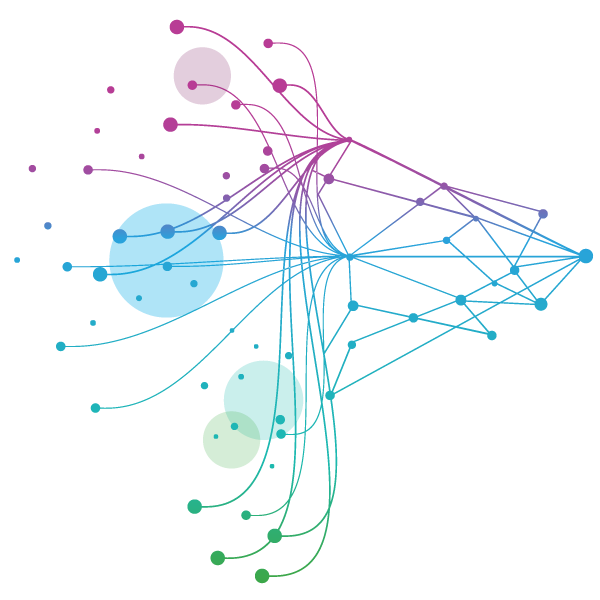
Real World & Health Data Sets
Global real world data exploration at your fingertips enables critical insights across the product lifecycle.
Medical Affairs
Access end-to-end Medical Affairs solutions to plan, generate, and disseminate trustworthy medical evidence.
IQVIA Health Communications Group
Deliver communications that engages stakeholders, advances healthcare and improves lives.
Health Data Apps & AI
Streamline research process and gain access to real world data discovery with the largest agnostic health data catalog.
Health Data Transformation
Accelerate disparate health information into insight-rich, value-driving data transformation at scale.
Study Design
Identify the right study design to answer your research questions with unparalleled data, technology, AI and analytics.
Evidence Networks
Access global evidence networks to connect data, technology, and analytics for broader study options and collaboration.
Health Economics & Value
Generate the evidence you need to go from research to market, overcome regulatory hurdles, or support payer approval.
Regulatory and Safety
Explore options with innovative RWE study approaches to prove your product’s safety and effectiveness.
Natural Language Processing
Extract insights at scale from unstructured text with IQVIA’s advanced NLP platform—fast, accurate, proven.
Real World Evidence Library
Explore our Real World Evidence Library for the latest approaches to answer clinical, regulatory, and commercial questions.
Make treatments stand out. Ensure differentiation lasts.
Enhance commercial effectiveness through precision HCP and patient engagement, backed by unrivalled data, healthcare-grade AI, and domain expertise.
COMMERCIALIZATION OVERVIEW

Data and Information Management
Make better decisions with quality data. Drive business strategies, optimize engagement and uncover new opportunities.
Launch Strategy and Management
Achieve launch excellence with a proven partner. Maximize launch performance and realize full market potential.
Commercial Analytics & Consulting
Gain precision insights for improved commercial effectiveness. Accelerate growth with fact-based decision making.
Commercial Engagement Services
Fuel customer engagement and patient adherence with patient support and commercial outsourcing services.
Established Brands Optimization
Defend market share and maximize value with proven approaches for established brands across global markets.
Service driven. Tech-enabled. Integrated compliance.
Orchestrate your success across the complete compliance lifecycle with best-in-class services and solutions for safety, regulatory, quality and medical information.
COMPLIANCE OVERVIEW
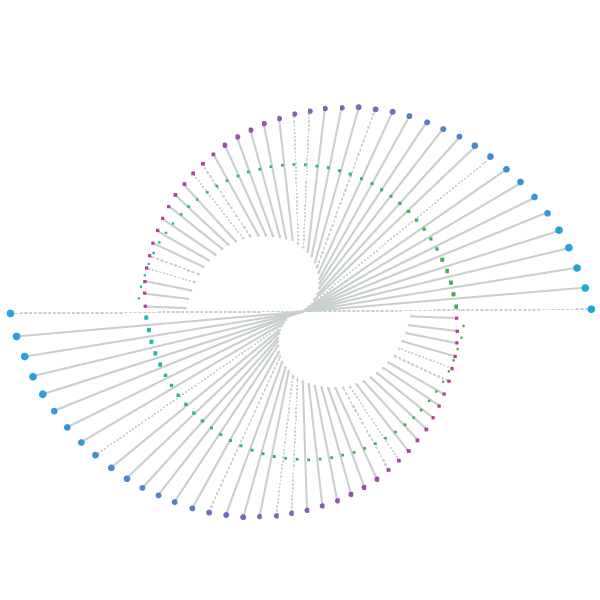
Safety Pharmacovigilance
Pharmacovigilance powered by human expertise and advanced technology to deliver speed, accuracy, and global compliance.
Regulatory Compliance
Regulatory solutions blending human expertise and technology to cut complexity, cost, and risk across the lifecycle.
Quality Compliance
Break down quality and compliance silos with integrated software and services across the full product lifecycle.
Medical Information
Medical information delivered by skilled professionals and innovative technology for quality, scalable support worldwide.
Commercial Compliance
Experienced teams and advanced technology deliver scalable, transparent, and reliable commercial compliance.
Harness technology for a healthier world.
IQVIA Technologies helps life sciences accelerate innovation to make a greater impact on human health. Our transformative technologies harness intelligence, integrate industry leading data and analytics, and use advanced AI/ML capabilities to unleash business potential faster.
TECHNOLOGIES OVERVIEW
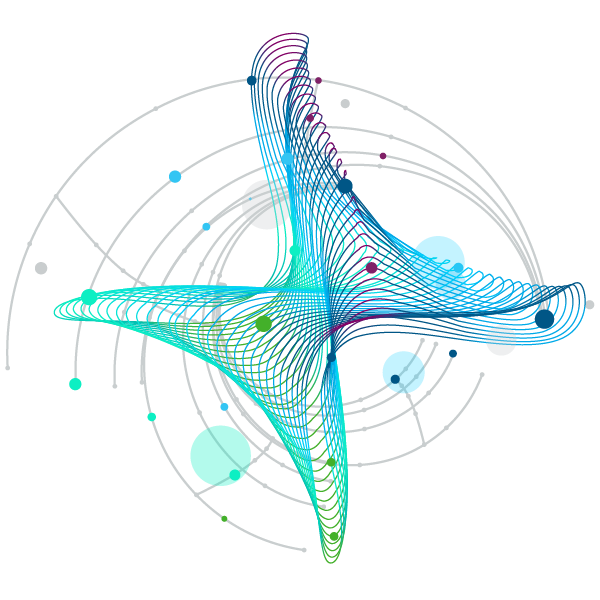
Site Suite
Increase transparency, improve communications and reduce administrative burden of your clinical trials from start to finish.
Patient Suite
Simplify trials with a solution that improves operations, elevates experience, and drives better patient outcomes.
Clinical Trial Financial Suite
AI-powered platform unifying budgeting, contracting, forecasting, and payments for streamlined clinical trial financial management.
Safety Suite
Streamline pharmacovigilance with AI-powered automation, global expertise, and real-time safety insights.
Quality Management and Regulatory Suite
Streamline global QA/RA processes with AI-enabled QMS & RIM for compliance, efficiency, and faster market access.
Partner Programs
Join our partner ecosystem to build alliances, drive business value, and create mutually beneficial relationships.
Technology Insights
Check out the latest tech-related resources, thought leadership and best practices for insights that matter most in Life Sciences.
Commercial Compliance
Work with compliance experts to create and manage processes ensuring global regulation compliance.
The IQVIA difference
CLINICAL PRODUCTS
Planning Suite
Grant Plan
Site Suite
Clinical Trial Payments
Investigator Site Portal
One Home for Sites
Patient Engagement Suite
Electronic Clinical Outcome Assessment (eCOA)
Interactive Response Technology (IRT)
Clinical Data Analytics Solutions
COMMERCIAL PRODUCTS
Information Management
Launch Strategy & Management
Pricing & Market Access
Brand Strategy & Management
Promotional Engagement
Patient Insights for HCP Engagement
Alerts & Triggers
Orchestrated Analytics
Next Best Action
Patient Engagement and Support
COMPLIANCE, SAFETY, REG PRODUCTS
IQVIA Vigilance Platform
Commercial Compliance
Regulatory Compliance
RIM Smart
Quality Compliance
SmartSolve eQMS
Safety & Pharmacovigilance
REAL WORLD PRODUCTS
Real World & Healthcare Data
Health Data Apps & AI
Analytics Research Accelerator
Expert Ecosystem
AI Patient & HCP Profiling- Commercial
AI Patient & Provider Profiling- Med Affairs
AI Patient & HCP Profiling- Healthcare
Natural Language Processing
Market Access Insights
Direct-to-Patient Research
Innovation at IQVIA
At IQVIA our foundation is built on innovation. We are committed to finding new and smarter approaches to solving customer challenges. Explore some of the latest ways we can help drive your results.

IQVIA AI
We’ve developed a novel approach to AI specifically for life sciences to ensure trust, transparency, and transformational results.
Explore IQVIA AI

Collaborating with NVIDIA to launch AI agents
IQVIA’s new custom-built AI agents using NVIDIA technology are designed to enhance workflows and accelerate insights for life sciences.
Read the press release

Protocol Design Optimization
Transform clinical trials with data-driven insights and patient-centric strategies to create smarter protocols, reduce risk, and accelerate study success."
Explore Protocol Design Optimization

IQVIA Medical Reasoning LLM
“Med-R1 8B” is built to empower healthcare and life science organizations, enhance decision-making, and ultimately transform patient outcomes.
Explore IQVIA Medical Reasoning
BLOGS, WHITE PAPERS & CASE STUDIES
Explore our library of insights, thought leadership, and the latest topics & trends in healthcare.
DISCOVER INSIGHTS
THE IQVIA INSTITUTE
An in-depth exploration of the global healthcare ecosystem with timely research, insightful analysis, and scientific expertise.
SEE LATEST REPORTS

WE'RE HIRING
At IQVIA your potential has no limits. We thrive on bold ideas and fearless innovation. Join us in reimagining what’s possible.
VIEW ROLES
Explore IQVIA by region
As a global community, IQVIA continuously invests and commits to advancing human health.
Americas
Europe
Asia & Oceania
Middle East & Africa

Regional Thought Leadership
SOLUTIONS
Research & Development
LIFE SCIENCE SEGMENTS
Consumer Health
Emerging Biopharma
Generics
MedTech
Pharmaceutical Manufacturers
HEALTHCARE SEGMENTS
Information Partner Services
Financial Institutions
Global Health
Government
Patient Associations
Payers
Providers
Therapeutic and Specialty Areas
Therapeutic and Specialty Centers of Excellence offer scientific expertise, therapeutic insights and clinical trial experience to expedite new therapies for patients.
LEARN MORE
Therapeutic and Specialty Areas
Allergy & Respiratory
Biosimilars
Cardiovascular
Cell & Gene Therapy
Central Nervous System
Dermatology
Early Phase Clinical Development
Endocrinology
GI & Hepatology
Infectious Diseases & Vaccines
Nephrology
Obesity
Oncology & Hematology
Ophthalmology
Pediatrics
Rare Diseases
Reproductive Health
Rheumatology
Harness the power to transform clinical development
Reimagine clinical development by intelligently connecting data, technology, and analytics to optimize your trials. The result? Faster decision making and reduced risk so you can deliver life-changing therapies faster.
Research & Development Overview

Clinical Trials
Reach your clinical development milestones faster with precision, expertise, and speed powered by industry-leading data analytics.
Functional Services
Agile, data-driven trial solutions that connect people, processes, and technology for faster, smarter R&D delivery.
Patient & Site Centric Solutions
Support patients and trial sites with tools and services that improve recruitment, engagement, and study execution.
Consulting
Optimize your R&D strategy, reduce risk and ensure compliance with data, analytics, AI-powered technology and expertise.
Therapeutic Expertise
Therapeutic and Specialty Centers of Excellence offer scientific expertise, therapeutic insights and clinical trial experience to expedite new therapies for patients.
Global Laboratories
Specialty and central lab solutions backed by scientific rigor and expertise in biomarkers and antibody drug discovery.
Real World Evidence. Real Confidence. Real Results.
Generate and disseminate evidence that answers crucial clinical, regulatory and commercial questions, enabling you to drive smarter decisions and meet your stakeholder needs with confidence.
REAL WORLD EVIDENCE OVERVIEW
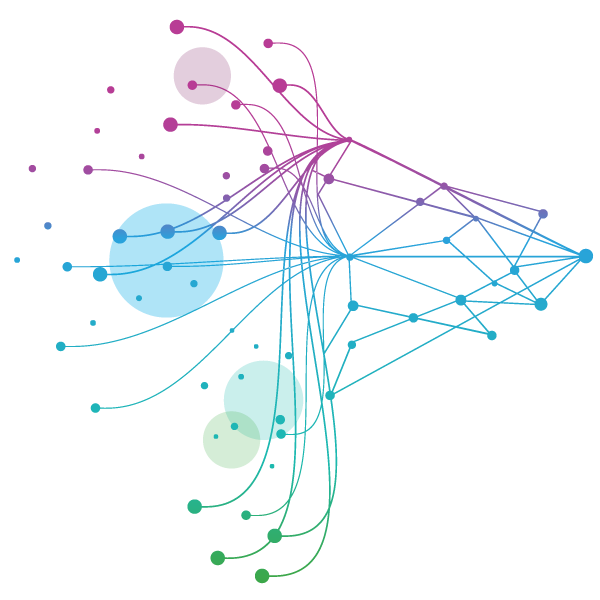
Real World & Health Data Sets
Global real world data exploration at your fingertips enables critical insights across the product lifecycle.
Medical Affairs
Access end-to-end Medical Affairs solutions to plan, generate, and disseminate trustworthy medical evidence.
IQVIA Health Communications Group
Deliver communications that engages stakeholders, advances healthcare and improves lives.
Health Data Apps & AI
Streamline research process and gain access to real world data discovery with the largest agnostic health data catalog.
Health Data Transformation
Accelerate disparate health information into insight-rich, value-driving data transformation at scale.
Study Design
Identify the right study design to answer your research questions with unparalleled data, technology, AI and analytics.
Evidence Networks
Access global evidence networks to connect data, technology, and analytics for broader study options and collaboration.
Health Economics & Value
Generate the evidence you need to go from research to market, overcome regulatory hurdles, or support payer approval.
Regulatory and Safety
Explore options with innovative RWE study approaches to prove your product’s safety and effectiveness.
Natural Language Processing
Extract insights at scale from unstructured text with IQVIA’s advanced NLP platform—fast, accurate, proven.
Real World Evidence Library
Explore our Real World Evidence Library for the latest approaches to answer clinical, regulatory, and commercial questions.
Make treatments stand out. Ensure differentiation lasts.
Enhance commercial effectiveness through precision HCP and patient engagement, backed by unrivalled data, healthcare-grade AI, and domain expertise.
COMMERCIALIZATION OVERVIEW

Data and Information Management
Make better decisions with quality data. Drive business strategies, optimize engagement and uncover new opportunities.
Launch Strategy and Management
Achieve launch excellence with a proven partner. Maximize launch performance and realize full market potential.
Commercial Analytics & Consulting
Gain precision insights for improved commercial effectiveness. Accelerate growth with fact-based decision making.
Commercial Engagement Services
Fuel customer engagement and patient adherence with patient support and commercial outsourcing services.
Established Brands Optimization
Defend market share and maximize value with proven approaches for established brands across global markets.
Service driven. Tech-enabled. Integrated compliance.
Orchestrate your success across the complete compliance lifecycle with best-in-class services and solutions for safety, regulatory, quality and medical information.
COMPLIANCE OVERVIEW
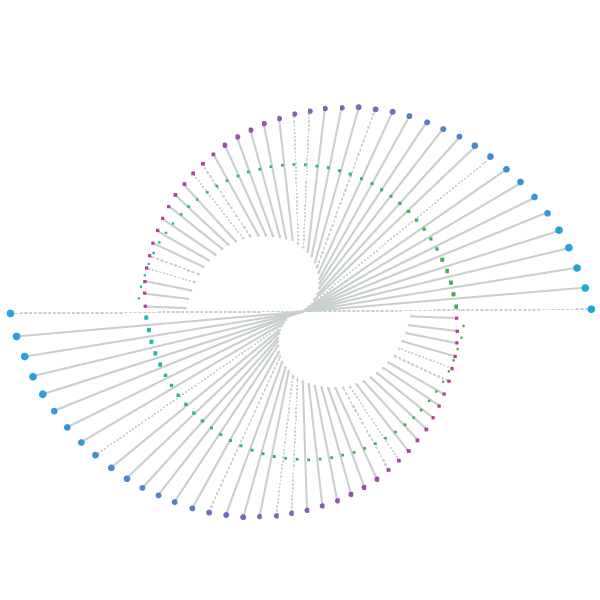
Safety Pharmacovigilance
Pharmacovigilance powered by human expertise and advanced technology to deliver speed, accuracy, and global compliance.
Regulatory Compliance
Regulatory solutions blending human expertise and technology to cut complexity, cost, and risk across the lifecycle.
Quality Compliance
Break down quality and compliance silos with integrated software and services across the full product lifecycle.
Medical Information
Medical information delivered by skilled professionals and innovative technology for quality, scalable support worldwide.
Commercial Compliance
Experienced teams and advanced technology deliver scalable, transparent, and reliable commercial compliance.
Harness technology for a healthier world.
IQVIA Technologies helps life sciences accelerate innovation to make a greater impact on human health. Our transformative technologies harness intelligence, integrate industry leading data and analytics, and use advanced AI/ML capabilities to unleash business potential faster.
TECHNOLOGIES OVERVIEW
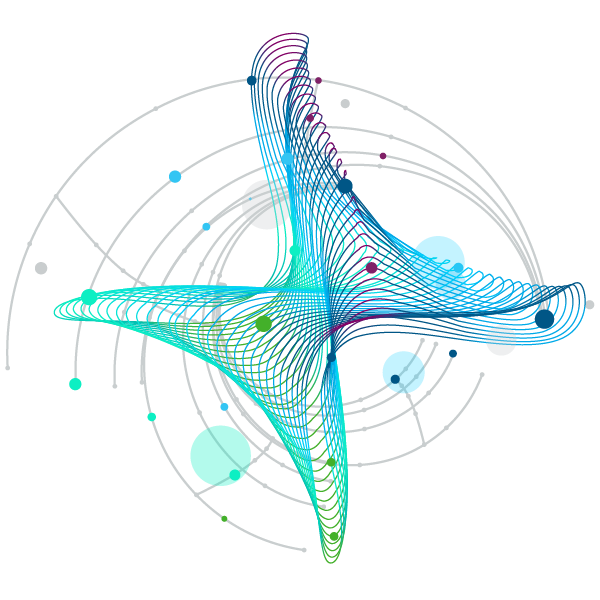
Site Suite
Increase transparency, improve communications and reduce administrative burden of your clinical trials from start to finish.
Patient Suite
Simplify trials with a solution that improves operations, elevates experience, and drives better patient outcomes.
Clinical Trial Financial Suite
AI-powered platform unifying budgeting, contracting, forecasting, and payments for streamlined clinical trial financial management.
Safety Suite
Streamline pharmacovigilance with AI-powered automation, global expertise, and real-time safety insights.
Quality Management and Regulatory Suite
Streamline global QA/RA processes with AI-enabled QMS & RIM for compliance, efficiency, and faster market access.
Partner Programs
Join our partner ecosystem to build alliances, drive business value, and create mutually beneficial relationships.
Technology Insights
Check out the latest tech-related resources, thought leadership and best practices for insights that matter most in Life Sciences.
Commercial Compliance
Work with compliance experts to create and manage processes ensuring global regulation compliance.
The IQVIA difference
CLINICAL PRODUCTS
Planning Suite
Grant Plan
Site Suite
Clinical Trial Payments
Investigator Site Portal
One Home for Sites
Patient Engagement Suite
Electronic Clinical Outcome Assessment (eCOA)
Interactive Response Technology (IRT)
Clinical Data Analytics Solutions
COMMERCIAL PRODUCTS
Information Management
Launch Strategy & Management
Pricing & Market Access
Brand Strategy & Management
Promotional Engagement
Patient Insights for HCP Engagement
Alerts & Triggers
Orchestrated Analytics
Next Best Action
Patient Engagement and Support
COMPLIANCE, SAFETY, REG PRODUCTS
IQVIA Vigilance Platform
Commercial Compliance
Regulatory Compliance
RIM Smart
Quality Compliance
SmartSolve eQMS
Safety & Pharmacovigilance
REAL WORLD PRODUCTS
Real World & Healthcare Data
Health Data Apps & AI
Analytics Research Accelerator
Expert Ecosystem
AI Patient & HCP Profiling- Commercial
AI Patient & Provider Profiling- Med Affairs
AI Patient & HCP Profiling- Healthcare
Natural Language Processing
Market Access Insights
Direct-to-Patient Research
Innovation at IQVIA
At IQVIA our foundation is built on innovation. We are committed to finding new and smarter approaches to solving customer challenges. Explore some of the latest ways we can help drive your results.

IQVIA AI
We’ve developed a novel approach to AI specifically for life sciences to ensure trust, transparency, and transformational results.
Explore IQVIA AI

Collaborating with NVIDIA to launch AI agents
IQVIA’s new custom-built AI agents using NVIDIA technology are designed to enhance workflows and accelerate insights for life sciences.
Read the press release

Protocol Design Optimization
Transform clinical trials with data-driven insights and patient-centric strategies to create smarter protocols, reduce risk, and accelerate study success."
Explore Protocol Design Optimization

IQVIA Medical Reasoning LLM
“Med-R1 8B” is built to empower healthcare and life science organizations, enhance decision-making, and ultimately transform patient outcomes.
Explore IQVIA Medical Reasoning
BLOGS, WHITE PAPERS & CASE STUDIES
Explore our library of insights, thought leadership, and the latest topics & trends in healthcare.
DISCOVER INSIGHTS
THE IQVIA INSTITUTE
An in-depth exploration of the global healthcare ecosystem with timely research, insightful analysis, and scientific expertise.
SEE LATEST REPORTS

WE'RE HIRING
At IQVIA your potential has no limits. We thrive on bold ideas and fearless innovation. Join us in reimagining what’s possible.
VIEW ROLES
Supplier Instructions
Coupa Supplier Portal
The Coupa Supplier Portal (CSP) is a free platform that allows suppliers to easily manage and monitor their business transactions with customers using Coupa systems.
CSP is available at https://supplier.coupahost.com/
Explore More
Coupa is IQVIA’s Source to Pay platform, used to issue purchase orders (POs) and serves as the portal through which suppliers submit electronic invoices.
CSP offers you the opportunity to manage all your transactions effortlessly. You can handle the content and settings individually including:
- Onboarding process
- View and manage notifications
- View and manage purchase orders, received from IQVIA
- Set up E-invoicing by adding legal entities with your remit-to addresses (failing of set up will result in issues with Payment or return of the form back for submission)
- View and manage invoices
- Create or edit an invoice from a PO
- Create a credit note
- Find the answers to the most frequent questions about CSP





